Anyone who has used Linux for more than six months has at least heard of Puppy Linux. In fact, Puppy Linux is often the first distribution people use. Puppy has been around for nearly 10 years (that's longer than Ubuntu, by the way) and I have used it off-and-on over the past decade as well. Periodically, I download the latest Puppy release and burn it to a CD or USB drive - just in case! Since Puppy can run entirely in RAM with no HDD installation needed, having a Puppy around the house to use when I've borked something on a system is nice. Also, I just flat like Puppy Linux, although it does have some quirks (at least, to me) compared with more "mainstream" Linux distributions.
A while back, a Puppy developer created an
experimental version of Puppy using Window Maker as the default window manager. Puppy normally uses Joe's Window Manager (JWM) and offers the option to use ICEwm in many of its releases. Being a Window Maker user, seeing a version of Puppy with Window Maker as the default was exciting. Unfortunately, the experiment never resulted in a stable release.
Enter Puppy Linux developer 01micko, and
"Slacko Puppy," a Puppy release that is "binary compatible" with Slackware's repositories. About a year ago, I downloaded Slacko Puppy 5.3.3, which is built to be compatible with Slackware version 13.37. I've had it on a CD and USB drive - and as a "frugal" install on one of my laptops - ever since. Occasionally I will boot into Slacko Puppy and make sure things are updated and still running well. One of these occaissions led me to poke around in the Slackware packages available for installation on Puppy, and behold! There was Window Maker!
So I did what any self-respecting Linux user would do - I immediately installed Window Maker and spent the next couple of hours figuring out how to set Slacko Puppy up to use it instead of JWM as the primary window manager. Not all that difficult, and reading through some of the posts on the Puppy Linux Forum (thanks, Google) helped me figure out what was needed. Here's the basic process:
1. Install Window Maker from the Slackware repositories using Puppy Package Manager.
2. Open a terminal and run wmaker.inst (a script that sets up Window Maker for use)
3. Open Rox Filer and see if wmaker.inst has provided a new ~/.xinitrc (it should have, and it should have renamed your original file to .xinitrc_original or .xinitrc_old).
4. Change the name of .xinitrc_original to .xinitrc_jwm (optional - helps me remember what's going on though).
5. Still in Rox - go to /etc and look for the file "windowmanager." This is a text file with just one line saying "jwm."
6. Rename /etc/windowmanager to /etc/windowmanager_old (or whatever you like).
7. Open /etc/windowmanager_old in an editor and change "jwm" to "wmaker" (no quotes) then save the file as /etc/windowmanager. This is necessary for Puppy's shutdown and reboot scripts to work. If you don't do this, you'll have to exit the session then fool around in a terminal to shut your system down (and Puppy doesn't recognize "shutdown -h now" or "shutdown -r now" for some reason, so this isn't trivial).
8. Reboot - you should find yourself in Window Maker instead of JWM.
9. Add a "shutdown" command to Window Maker's menu using WPrefs. You'll need to add a "run" line and use this command - wmpoweroff. Optionally, add a "reboot" command using wmreboot.
Here is my Slacko Puppy desktop with Window Maker:
I don't know how well you can see the open terminal - but I'm running htop and it's showing that Puppy is using only 70MB of memory - and that's with VLC media player running along with some background processes. At "idle," I'm seeing only 45-50MB of memory in use. Truly impressive!
You'll want some dockapps to go along with your new "Window Maker Puppy." Some of these are available here:
http://ponce.cc/slackware/slackware-13.37/packages/
I had to compile wmsystemtray (from the Slackware 13.37 source) and there are other dockapps that would not install properly under Puppy and had to be compiled manually (for instance, wmtime). Because of this, you'll need to install the "devx" SFS package and load it at boot time. Best to do this while you're in a "vanilla" JWM session - although you can run Puppy Package Manager and the other utilities (including the "boot manager" that let's you load SFS packages on startup) from Window Maker. There is a decent tutorial on compiling in Puppy here:
http://puppy.b0x.me/wiki/doku.php?id=compileThe other thing you'll need to do right away is to edit the menu using WPrefs. If you open your ~/.jwmrc file in a text editor you can find all of the needed commands to launch everything in Puppy's menu (and there's a BUNCH of stuff in Puppy's menu!).
So - not as simple as "apt-get install wmaker," but still very do-able. Cheers!
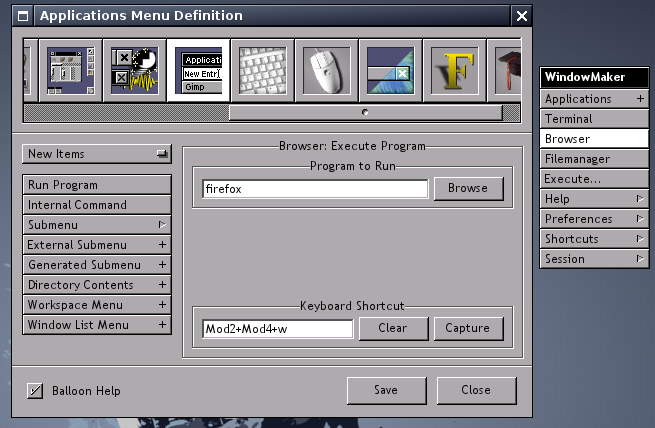
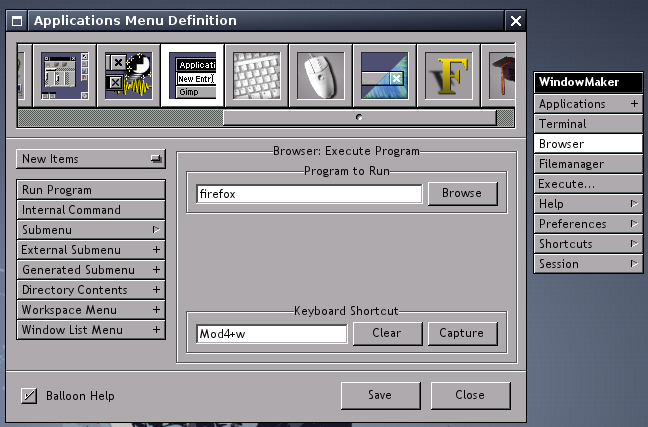













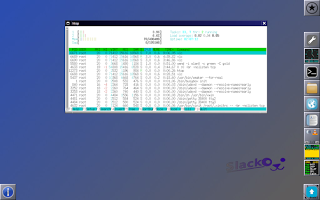



Caps lock is a pain so I disable it completely.
ReplyDeleteIn ~/GNUstep/Library/WindowMaker/autostart I have:
/usr/bin/xmodmap -e "clear Lock"
No more caps lock and it's not missed at all.
Dear busprof,
DeleteProbably, it is a out-tipic question. However, I haven't found anything more related than this post to state my question. At the Keyboard Shortcut Preferences menu actions, I'm trying to configure the "Open applications menu" with the Mod4 key (window key); nevertheless, there is no change and I am still using the F12 key to pop this menu.
I really appreciate any help you can provide,
A random linux user
Anonymous
ReplyDeleteI just tried changing my own shortcut to Mod4, with no luck using the "capture" dialog in the Shortcut Preferences tool. At least this confirms the same behavior that you are seeing. I have a "menu" key on my Lenovo keyboard and I was able to use it as the shortcut instead of F12, so I am not sure why Mod4 is not recognized - can only confirm that it is not.
If I come up with a method for using the Mod4 key to open the applications menu I will post it here.
I recently had a similar issue, where it would not capture the Mod4, but if I just typed in the key binding I wanted the binding was fine (I can't remember if I needed to restart wmaker or not). I have most of my wmaker bindings using Mod4.
ReplyDelete